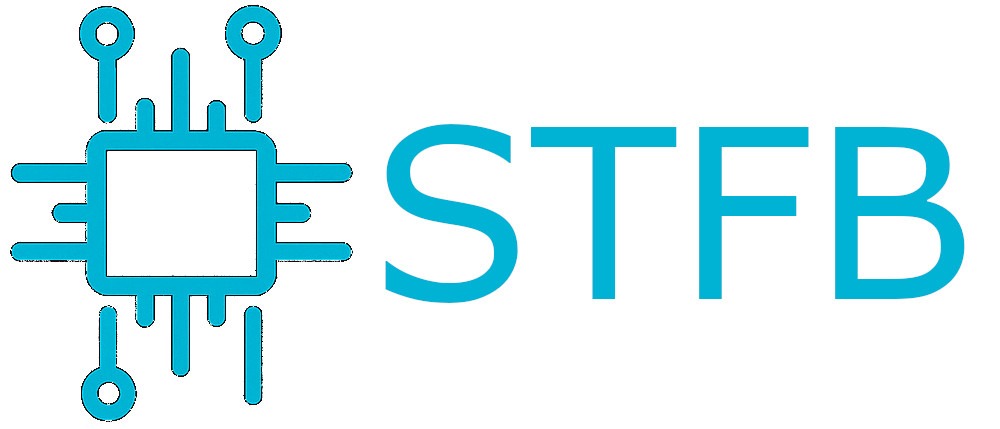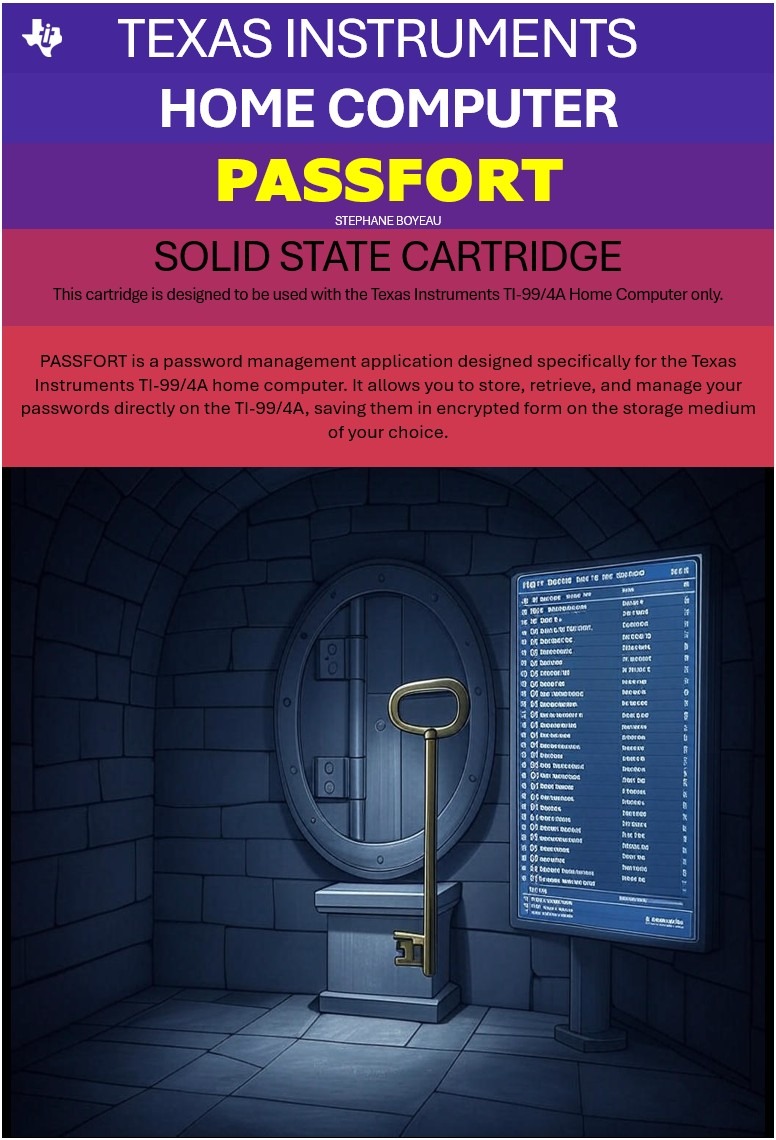Open a terminal. BEFORE inserting the USB key, check which disks are available:
diskutil list
You should see one or more disks installed on your system like this:
/dev/disk0 #: TYPE NAME SIZE IDENTIFIER 0: GUID_partition_scheme *250.1 GB disk0 1: EFI EFI 209.7 MB disk0s1 2: Apple_CoreStorage 249.2 GB disk0s2 3: Apple_Boot Recovery HD 650.1 MB disk0s3 /dev/disk1 #: TYPE NAME SIZE IDENTIFIER 0: Apple_HFS IntelSSD *248.8 GB disk1 Logical Volume on disk0s2 Unlocked Encrypted
Insert the USB key. Do a “diskutil list” again. You should see one more disk. This is your USB key. Let’s assume it is /dev/disk2. First we need to convert the ISO file to an image using this (exemple here with Debian ISO):
hdiutil convert -format UDRW -o debian-8.0.0-amd64-netinst.img debian-8.0.0-amd64-netinst.iso
This will create a debian-8.0.0-amd64-netinst.img.dmg file. Hdiutil adds this extension by default. Let’s remove it:
mv debian-8.0.0-amd64-netinst.img.dmg debian-8.0.0-amd64-netinst.img
Now we are ready to write the image to the USB key:
sudo dd if=debian-8.0.0-amd64-netinst.img of=/dev/disk2 bs=1m
And voila! Once flashed Mac OS will ask you if you want to eject it. Say yes. Your key is ready to use 🙂